It is extremely easy to add Instagram Stories. However, if you want them to become popular, then you need to put in some efforts. Fortunately, you can choose from an array of tools to make your story entertaining and fun. Apart from adding pictures and videos to the stories, you can amp them up by adding music.
To add music from Instagram, you need to touch the Camera icon for starting the story. Now, you can find the music before or after adding the picture or video in the story. In case you wish to find the music before adding a picture, just go to the lower section and keep scrolling right-wards. Stop when the Music option appears. Now, from the right pane, find the suitable title.
You can also add the media before adding the music. After adding the visuals, just tap on the sticker option and select Music. Now, you just have to choose the track of your preference.
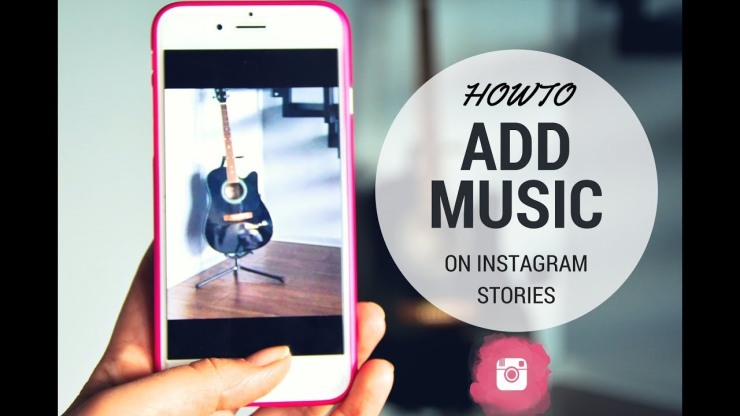
Finding the Music
Well, in the music screen, you can enter the song name in the search option located at the upper side. You may also look up the artist name or the album. If you are unsure about a particular track, then you can hit the Play icon and listen to a short clip of the song. You can also go through different moods, check the popular lists and sort music by genres.
Add and Edit Music in Instagram Story
After selecting which track to add, just tap on it and it will get added to the story. If you have not added the visuals yet, then the song will start to play while you make the story. Those who want to add a picture for the story should know that the song will play only for fifteen seconds. For videos, the song will be for the duration of the video.
You can also choose the segment of the song you want to play in the story.
Change Music and Sticker
After finalizing the song selection, the track shall show up as a sticker in the Instagram Story. Now, users can shift the position of the sticker by placing it elsewhere. They can even reduce or increase the sticker size using the pinch feature. For changing the sticker’s looks, just tap twice on it.
For changing the music, you need to select a new one. Just touch the music option, and the music screen shall open. Or else, return to the sticker option and tap on the music sticker.
Publish and View Stories containing Music
After making changes to the song and photo/video, just touch the Story button for publishing the story containing music. If you want it to be visible to only selected users, then select the Close Friends option. Or else, touch Send To and choose who can see the story.
For seeing the story, just touch the Your Story option. The story will be visible with the song playing in the backdrop. Touch the sticker to pause the music.
Source By : Webroot Support, Add Music to Instagram Stories
Comments
Post a Comment