GIFs are used by people on their smartphones and computers to express themselves more efficiently. But using existing GIFs can become boring after a time. Most people think that creating GIFs requires pro software such as Photoshop. Do you also feel the same? If yes, then we are happy to tell you that you can easily make GIFs on your smartphone. So what’s the wait? Let’s get started.
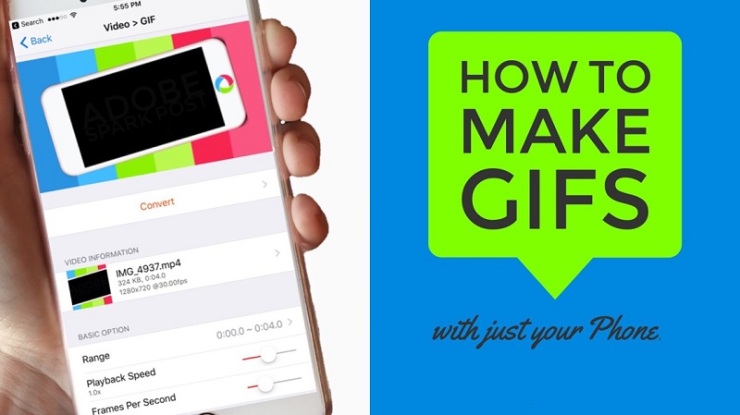
How to Convert a Video Into a GIF Online
There are many sites that can make GIF from a video, but we will recommend you to go with Ezgif because it converts a video into a GIF without wasting any time.
Visit ezgif.com to start working on the project. On the site, at the top, you can see several tools that help you to create a GIF or edit an existing one.
To create a GIF from a video, click on ‘Video To GIF’ and then tap on Choose File to browse the video that you want to convert into GIF. Now, press the Upload video button. You will see the progress of your upload at the bottom of your mobile browser. Once the upload gets successful, you can see a playback of your uploaded video.
You can tweak the length, FPS, and resolution for your GIF file, but keep in mind that all these settings will contribute to the size of your file. After you have done the editing, click ‘Convert To GIF’ and wait until your video is converted into a GIF. Now click on the save button to download it. Congratulations! You have done it easily.
And, if you are not satisfied with the GIF, then you can also scroll back to the playback window and edit the duration and resolution as per your choice and save it again.
Making GIFs Using Android And iOS Apps
You will find many GIF-making apps on the Google Play store and Apple App Store, but we recommend you to go with Giphy. There you can create awesome GIFs, and even you can upload it publicly for others to use it, but only if you want.
After installing the app, open it, and tap on the + button located at the bottom. You can record a video or use an existing one from your phone’s storage. Now you can see the preview of your GIF which you can trim, add text, effects, and stickers. When the editing completes, click on the purple colored arrow. Now you GIF is created, you can save it by sharing it to your gallery or directly to the social media.
Alexa Thomson is an accountancy expert who has worked with leading accountancy software companies. Owing to her expertise in finance, accountancy, and technology, her blogs have been published in leading magazines and platforms. Her favorite accounting software writings come for quicken support number.
Comments
Post a Comment