With time, a console gets filled with multiple user profiles. You may not use all the profiles and want to delete the unnecessary ones. Removing user profiles from PS4 and PS4 Pro is simple. It requires only a few steps to delete an account from a console. Don’t worry, deleting an account from PlayStation won’t remove your account with Sony. If you also want to remove the needless user profiles from your console, then there are several ways to do so. Here is how to remove a user from PlayStation 4 and PlayStation 4 Pro.
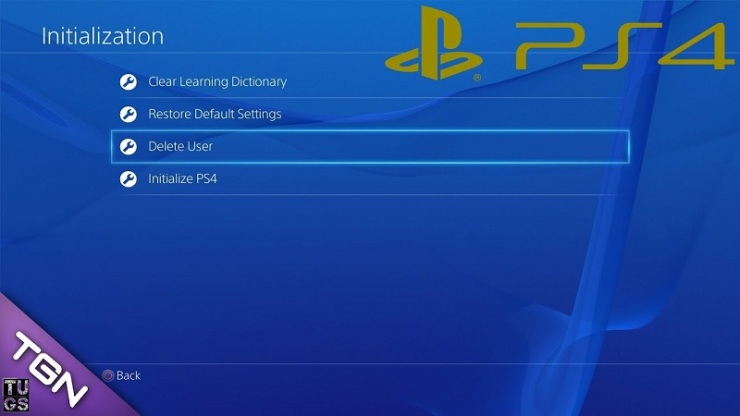
It is the most simple as well as the best way to remove unnecessary user profiles from PS4. For this method, you should have the primary account access. Follow these steps on your PlayStation console.
1. Power on your PS4 console and select your primary account.
2. Now, provide the login password and proceed.
3. Your console’s home screen should now appear with lots of icons. Now, you have to jump into the settings, use the navigation key to go to the settings icon (a small white toolbox).
4. Select ‘Settings’ and press the ‘X’ key on the opposite site to jump in into the settings.
5. In the settings menu, use the down navigation key and go the ‘Login settings.’ You’ll get this option in the middle of the menu.
6. Select ‘Login settings’. Finally, an option to remove users will now appear on the screen.
7. Now, select ‘Delete User.’
8. Find the user profile you want to delete and select it.
9. When it is selected, press the ‘X’ key on the controller to delete.
10. You’ll be asked to confirm your decision, confirm you want to delete the particular account and follow your console’s instructions to finish.
Note: You can also delete your primary account from here, but deleting it will restore your PlayStation to factory settings. It means all your games and data will be wiped out. If you don’t want to lose them, create a backup.
The user profile you select to delete will be removed from your console. You can verify this by logging out from your current profile or restarting your console. The user account will no longer appear on the login screen.
How to remove other user profiles using factory reset
Factory resetting your console not only removes all the user profiles, but it will also delete the data from it. If you’re using this method, then before going ahead, make sure that the data stored in your storage is useless or you’ve have created a backup of it. If you want to create the backup, then use these steps.
Steps to create the backup on PS4:
1. Open ‘Settings’ of your console.
2. Select ‘Application Saved Data Management.’
3. Then choose ‘Saved Data in System Storage.’
4. Select where you want to take the backup – on iCloud or in a USB device such as a flash or hard drive.
5. Select what you want to back up.
6. Select ‘Copy.’
Wait for the items you’ve selected to get copied completely. Now, you can proceed.
Steps to remove user account using factory reset
1. Power on your PS4 console and select your primary account.
2. Now, provide the login password and proceed.
3. Open ‘Settings’ of your console.
4. In the settings menu, use the down navigation key and go the ‘Initialization.’
5. Select ‘Initialization.’
6. Then choose ‘Initialize PS4’.
7. Select ‘Full’ option and follow your console’s instructions to finish.
Factory resetting process will start; this can take up to an hour(s). Be patient, do not turn off your PlayStation until the process is complete.
Source By : quicken support
Comments
Post a Comment