Most of us like to change the appearance of the device or screen we use habitually, either it is our phone’s back cover or screen wallpaper. Although, it is an excellent way to keep the interest, as well as sometimes applying a new look makes a device or screen more cool than earlier. This is one of the main reasons why you often get updates for applications, games, and devices.
Where Tumblr is especially for writing and sharing microblogs, possibly onto it, you’ll want to change the font style. If you want to use a different font style for your Tumblr blogs, then you can easily do it so. In order to change and use a different font style, you need to apply a theme first, that you can do from the Tumblr settings under ‘Edit Theme.’ Applying a new Tumblr theme enables you to change the fonts on Tumblr.
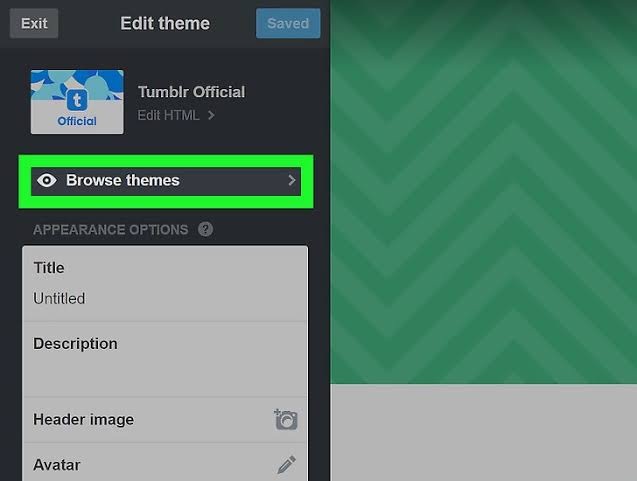
Accessing Tumblr settings to change theme and fonts
Although you can’t directly change the fonts on Tumblr from settings, to change fonts, you have to use a theme that supports fonts and allows to do so. There are many themes you’ll find on Tumblr; some of them are free where some need to be purchased.
1. Visit “www.tumblr.com” with a web browser you want to use. You can use any good browser on your Mac or PC.
2. Select the ‘Login’ option and open your Tumblr account. For logging in, you must have known your Tumblr account credentials.
3. Click the ‘Person’ icon.
4. From the opened dropdown, go to ‘Settings.’
5. Now, go to the ‘Blogs’ section in the right side column at the bottom.
6. You’ll see your blogs here, click on the blog’s name you want to change the fonts of. It will open the settings menu for the selected blog.
7. Click on ‘Edit Theme’ button next to Website Theme heading.
8. Under the Edit theme column, click on the ‘Browse themes’ option. You’ll get this button below the name of the currently applied theme.
9. Tumblr themes will now show up on the screen, find a theme that supports font changing, and you would like to use. In order to browse free themes only, open the top dropdown button and choose ‘Free Themes.’
10. Click a theme to select.
11. After that, click on the blue ‘Use’ button at the top right corner of the left-hand column. You can now see how the theme looks like on your screen.
12. Now, see whether your chosen theme allows changing fonts. If it allows, then check which fonts it can change on Tumblr. Each Tumblr theme has different options for changing fonts. Some themes only change the Title fonts, whereas with some you can almost change the entire fonts, including Title font, Body font, Header font, Footer font, Menu font, and more. Themes that allows changing the fonts, display options for changing fonts in the menu.
13. Under the theme menu, look for what you want to change the fonts, Text type, Title font, Body font, and so on.
14. Click and open the dropdown button of the thing you want to change the fonts of.
15. The dropdown menu will show a list of the different fonts and font style. You can use any font appearing in the dropdown menu.
16. Select the font you want to preview or use. It will preview at the center of the screen.
17. Check if there is also an option for changing the font color. Along with font style, many themes allow changing the font color as well. If you see the color-changing button, then click on it to view and choose a color for your font.
18. You have to do the same thing to change the font and color of other things.
19. Click and open the Font size dropdown to choose and change the font size, if you see it under the font menu of your theme.
20. When you are satisfied with the fonts, click ‘Save.’
21. Then click ‘Exit’ to close the font menu.
New font with your chosen color and size will be applied.
Source By : hp printer support
Comments
Post a Comment