As we all know that there is a method of viewing hidden files in Windows device and hide files as well. Same like Windows, system files are by default hidden in Apple macOS. It shall be done by using the Terminal application for showing or hiding files in the Finder.
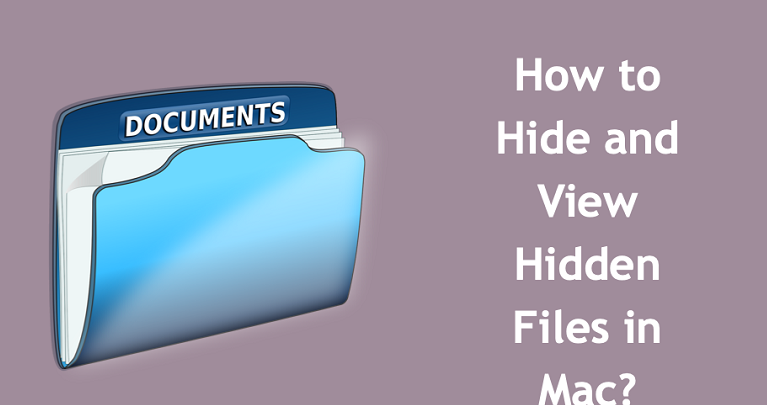
The method of viewing the Mac device in hidden files
- Firstly, put the combination ‘Command+Space’ for opening Spotlight Search.
- Then, write ‘terminal’.
- After that, view the Terminal application.
- Next, copy-paste the command that has been written below and press the enter button of your keyboard.
- defaults write com.apple.finder
AppleShowAllFiles YES
- Then, tap on the options button.
- After that, do a right-click on the Finder application on the dock.
- Next, choose ‘Relaunch’.
- Then, view the Finder.
- After that, you shall view every hidden file on the Mac device.
- Next, your device shall display the hidden files in a dull colour.
- Lastly, if you wish to hide the files, run the given below order in the Terminal application.
- defaults write com.apple.finder AppleShowAllFiles NO
The method of moving files as well as a folder to library folder
- Firstly, go to the Finder and put the combination of Shift+Command+L.
- An alternative method: Firstly, press on Go. Then, click on Library option for viewing the Library folder. Note that this option shall be present the time you have turned on for viewing the hidden files.
- If you have set default mode which hides system files, then you shall not be able to view the ‘Library’ folder in Finder ‘Go’ menu. In such a case, hit the option button and press on the ‘Go’ menu for seeing the Library option. Press on it for opening the Library folder.
- Then, press on the Gear pull-down symbol on the toolbar.
- After that, tap on ‘New Folder’ for making a new hidden folder.
- Next, put the name of the ‘New Folder’ the way you want.
- After that, move the files inside the ‘New Folder’.
- Then, visit the Terminal application.
- Lastly, you need to hide every system files.
Put visibility parameter of the file
This is an option for changing the visibility parameter of an item by using the Terminal.
- Firstly, go to the Terminal application.
- Then, write the given below order for hiding the file.
- chflags hidden <File Path>
- If you have no idea about file path in Mac, just write ‘chflags hidden’ without tapping on the Enter button.
- Then, view the Finder app.
- After that, move the file or folder immediately after the command option.
- If you wish not to hide the file, then change the command to unhide as mentioned below.
- chflags unhidden <File Path>
Put a dot in File Name
If you want to hide an item on the Mac, then you need to put a dot to make it invisible. Fortunately, you shall be able to change the name whenever required.
Alexa Thomson is a printer expert who has worked with leading printer hardware and software companies. Owing to her expertise in IT, and technology, her blogs have been published in leading magazines and platforms. Her favorite printer writings come for Xerox printer support.
Comments
Post a Comment